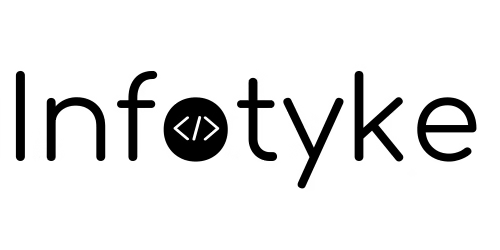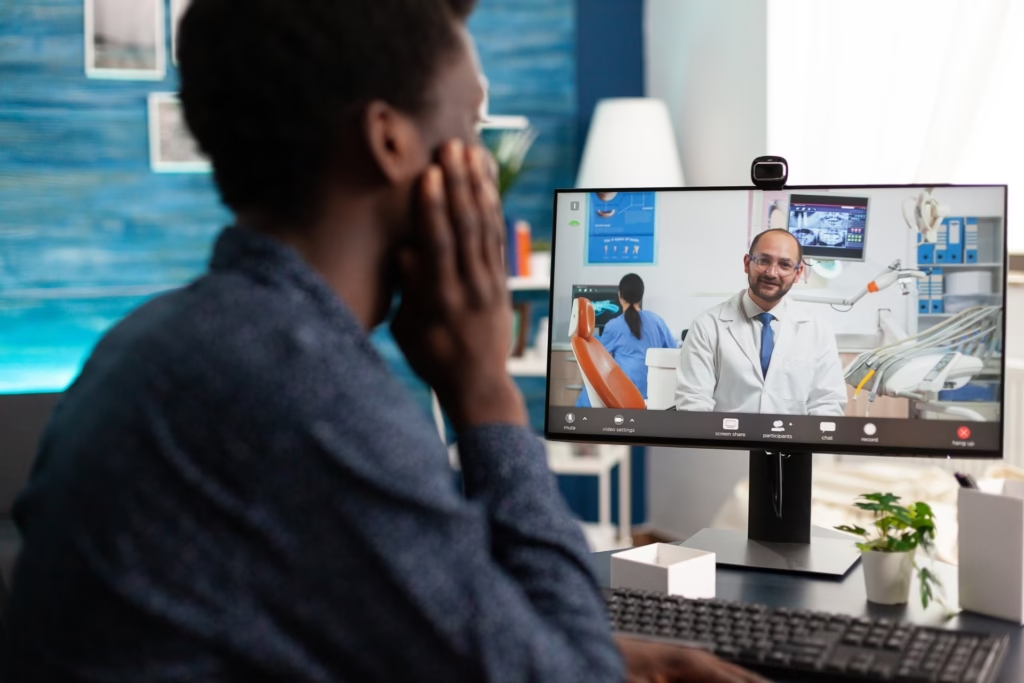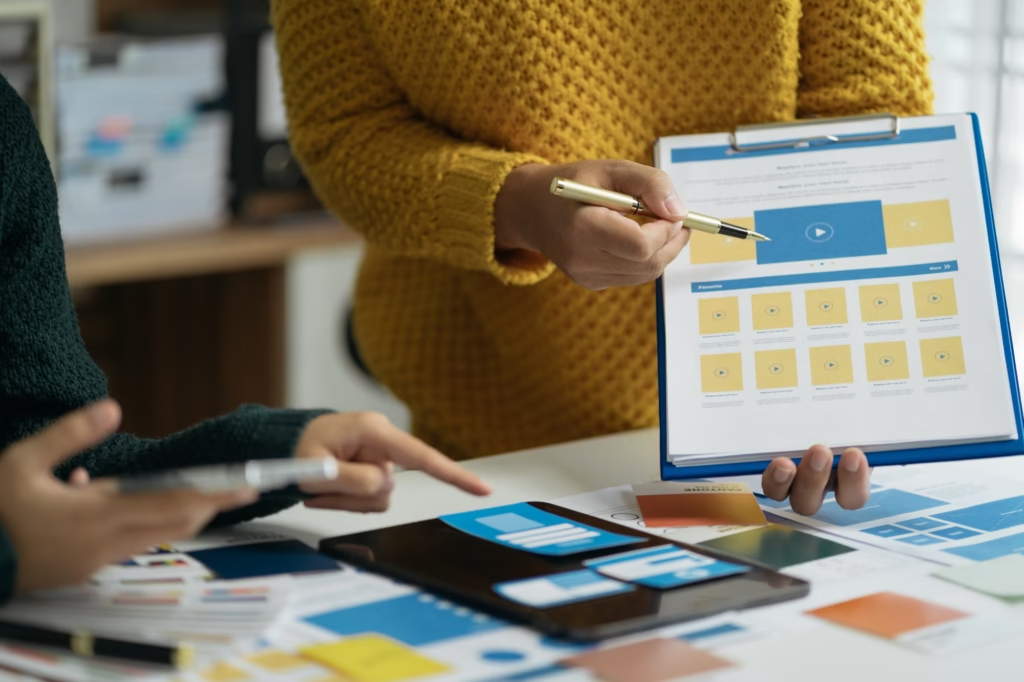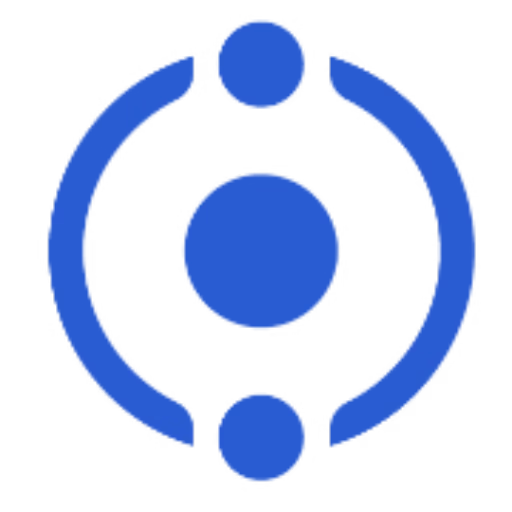The core components of an Android application are essential to understand for anyone venturing into this field. These components include:
Activities: These are the entry points for user interactions with the application. Each activity represents a single screen with a user interface.
Services: Services run in the background to perform long-running operations without requiring user interaction. They can continue running even when the application is not in the foreground.
Broadcast Receivers: These components allow the application to respond to system-wide broadcast announcements. For instance, an app can receive notifications about changes in network connectivity or battery status.
Content Providers: Content providers manage access to a structured set of data. They are used to share data between different applications securely.
The Android Software Development Kit (SDK) is a crucial tool for developers. It provides the necessary libraries and tools required to build Android applications. The primary development environment for Android is Android Studio, an Integrated Development Environment (IDE) designed specifically for Android development. Developers typically use Kotlin or Java programming languages, both of which are supported by Android Studio. Kotlin, in particular, has gained popularity due to its modern features and seamless interoperability with Java.
Understanding these fundamental concepts and tools is vital for anyone looking to succeed in Android application development. With the right knowledge and skills, developers can harness the power of Android to create applications that enhance user experiences and drive technological advancement.
Setting Up the Development Environment
Establishing a robust development environment is a crucial first step in Android application development. Ensuring that you have the right tools and software installed will streamline your workflow and facilitate efficient coding and testing. Below, we outline the key components and steps required to set up your Android development environment.
The first essential tool is the Java Development Kit (JDK). Android development primarily uses Java, so having the latest JDK installed is imperative. You can download the JDK from the official Oracle website and follow the installation instructions specific to your operating system.
Next, you’ll need to install Android Studio, the official Integrated Development Environment (IDE) for Android development. Android Studio provides a comprehensive suite of tools tailored for Android app creation. You can download it from the official Android developer website. Once downloaded, run the installer and follow the prompts to complete the installation.
During the installation of Android Studio, you will also install the Android Software Development Kit (SDK). The SDK includes essential libraries, tools, and APIs required to develop, test, and debug Android applications. Android Studio typically handles the SDK installation automatically, but you can configure the SDK settings later through the IDE’s settings menu.
Configuring Android Studio involves several steps. Upon first launch, you’ll be prompted to set up an emulator. Emulators are virtual devices that mimic the functionality of physical Android devices, allowing you to test your applications in a controlled environment. To set up an emulator, navigate to the AVD (Android Virtual Device) Manager within Android Studio, create a new AVD, and select the desired device specifications and Android version. Alternatively, you can connect physical devices via USB for testing, ensuring USB debugging is enabled in the device’s developer options.
Keeping your development tools updated is critical. Regular updates to Android Studio, the SDK, and other dependencies ensure you have the latest features, improvements, and security patches. Android Studio typically notifies you of available updates, which you can install directly through the IDE.
Troubleshooting common setup issues is a part of the process. Resources such as the Android developer documentation, community forums, and Stack Overflow can be invaluable when encountering problems. These resources provide solutions to common errors and facilitate smooth setup, allowing you to focus on developing your Android applications.
Building Your First Android Application
Embarking on the journey of Android application development begins with setting up your environment. The quintessential tool for this process is Android Studio, Google’s official Integrated Development Environment (IDE) for Android development. Upon launching Android Studio, the first step is to create a new project. This is done by selecting ‘Start a new Android Studio project’ from the welcome screen. You will then be prompted to configure your project by specifying the ‘Application Name,’ ‘Company Domain,’ and other essential settings.
Once the project is created, you will be introduced to the project structure, which is organized into multiple directories. The ‘src’ directory contains subdirectories for the main application code (‘main’) and test code (‘test’). Within ‘main,’ the ‘java’ directory houses your Kotlin or Java source files, while ‘res’ contains resources such as layout files, images, and strings. The ‘AndroidManifest.xml’ file is crucial as it defines essential information about your app, including its components and permissions.
Designing the user interface (UI) is a vital aspect of Android application development. Android Studio provides a powerful layout editor that allows you to design your UI using XML. For a simple example, let’s create a ‘Hello World’ application. Open the ‘activity_main.xml’ file in the ‘res/layout’ directory. By default, it contains a ‘TextView’ element displaying ‘Hello World!’ This UI element can be customized as needed.
Next, you need to handle user interactions by writing code in Kotlin or Java. Open the ‘MainActivity’ file located in the ‘java’ directory. Here, you can define the behavior of your app. For instance, you can modify the ‘onCreate’ method to interact with UI elements. If you want the ‘Hello World’ text to change when a button is clicked, you would add a ‘Button’ element in ‘activity_main.xml’ and write the corresponding logic in ‘MainActivity’.
Testing and debugging are indispensable in ensuring your application runs smoothly. Android Studio offers an emulator that mimics real device behavior, allowing you to test your app in various scenarios. Alternatively, you can connect a physical device via USB for testing. Use the ‘Logcat’ tool to monitor system output and debug your application effectively.
By following these steps, you establish a foundational understanding of Android application development, setting the stage for more complex and sophisticated projects in the future.
Advanced Topics and Best Practices
As developers progress in their Android application development journey, delving into advanced topics becomes crucial. One such area is working with databases using Room. Room provides an abstraction layer over SQLite, simplifying database management while ensuring robust data handling and efficient performance. By leveraging Room, developers can create and manage complex databases with minimal boilerplate code.
Another critical aspect is implementing background tasks using WorkManager. WorkManager is a powerful library that simplifies the scheduling and execution of deferrable, guaranteed background tasks. Unlike traditional methods such as AsyncTask or Services, WorkManager offers a more reliable and flexible approach, ensuring tasks are executed under optimal conditions, even if the app is killed or the device restarts.
Managing app navigation efficiently is another advanced topic worth mastering. The Jetpack Navigation Component streamlines the implementation of navigation within Android applications. It provides a consistent and predictable user experience by handling fragment transactions, back stack management, and deep linking, all while adhering to best practices.
Adhering to best practices is paramount in Android development. Following Material Design guidelines ensures a cohesive and intuitive user interface. Material Design principles enhance user experience by providing visual cues and consistent interactions across the application. Additionally, optimizing app performance is vital for user satisfaction. Techniques such as lazy loading, efficient memory management, and minimizing network calls contribute to smoother and more responsive applications.
Ensuring app security is another crucial best practice. Developers should implement secure coding practices, such as using encrypted storage for sensitive data, validating all user inputs, and regularly updating dependencies to mitigate vulnerabilities. By prioritizing security, developers can protect user data and maintain the integrity of their applications.
Staying updated with the latest trends and updates in the Android ecosystem is essential for continuous growth. Regularly reviewing the official Android documentation, enrolling in online courses, and participating in developer communities can provide valuable insights and foster professional development. Resources such as the Android Developers Blog, Coursera, and Stack Overflow are excellent starting points for staying current with industry advancements.