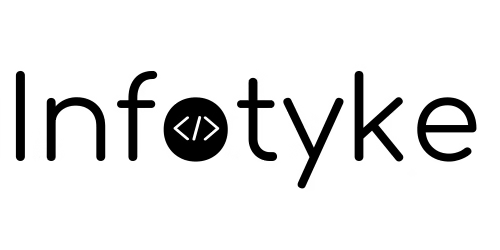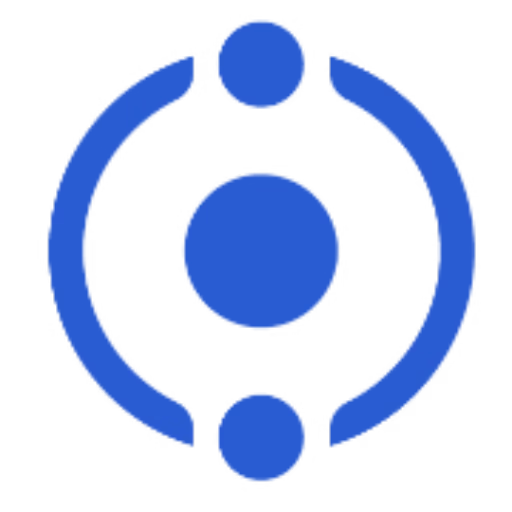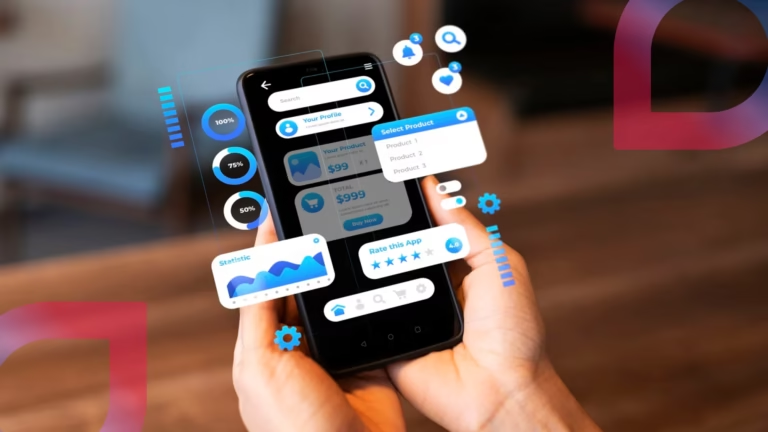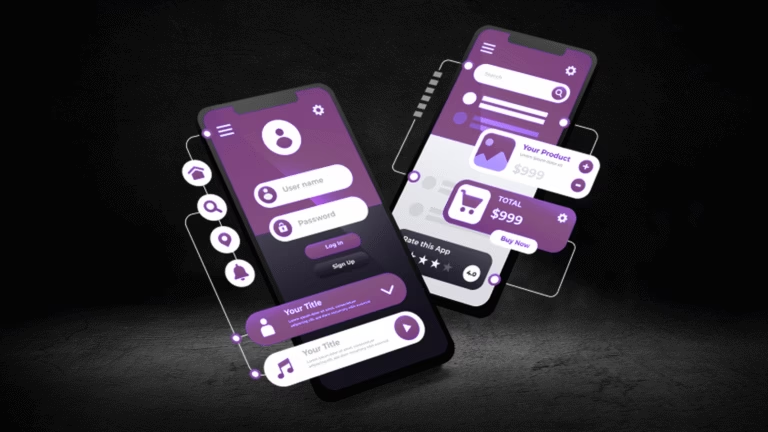Introduction to WordPress Bugs
WordPress, as one of the leading content management systems (CMS), powers a substantial portion of websites across the globe. Its flexibility, user-friendly interface, and vast ecosystem of plugins and themes contribute to its widespread adoption. However, this popularity also makes WordPress sites susceptible to various bugs and issues. As web technologies evolve and become more complex, the likelihood of encountering these bugs increases, necessitating vigilant maintenance and troubleshooting practices.
Understanding common WordPress bugs is essential for website owners and developers alike. Issues such as plugin conflicts, theme incompatibility, and server-related problems can arise without warning, potentially leading to functionality disruptions on a website. For example, a poorly coded plugin might introduce security vulnerabilities or performance slowdowns, affecting not just the site’s operation but also its search engine optimization (SEO). Additionally, outdated themes or plugins may become incompatible with the latest WordPress version, resulting in unexpected errors or crashes.
In the context of effectively managing websites throughout 2025, website owners must be equipped with the knowledge to identify and remedy these prevalent bugs. Recognizing the symptoms of common issues allows for a swifter resolution process, thereby minimizing downtime and maintaining user engagement. Furthermore, a proactive approach to troubleshooting—such as regular updates, security checks, and backup protocols—can greatly reduce the impact that bugs have on a WordPress site’s performance and user experience.
As technology advances, so does the complexity of maintaining an online presence. In this ever-changing landscape, comprehending the nature of WordPress bugs and their associated fixes is paramount to sustaining an optimized and secure website. This awareness is crucial for those looking to leverage WordPress for their digital objectives in the coming years.
400 and 500 Error Messages
HTTP error messages are an inevitable part of managing a WordPress website, presenting challenges that can frustrate both site owners and users. Among the most prevalent are the 400 and 500 error responses, which indicate issues that prevent proper communication between the server and the client. These errors are not exclusive to WordPress but frequently impact users of this popular platform due to its inherent complexities.
The 400 error class denotes client-side problems, usually arising from malformed requests. A common example is the “400 Bad Request” error, which is typically caused by invalid URL input, corrupted browser cache, or even improper site configurations. To resolve such errors, users can begin by clearing their browser cache, ensuring that the URLs are entered correctly, and reviewing the site configurations in the WordPress admin panel.
Contrastingly, the 500 error category signifies server-side issues, often marked by the “500 Internal Server Error” message. This error commonly results from plugin conflicts, exhausted PHP memory limits, or server misconfigurations. Troubleshooting this error starts with deactivating all plugins to ascertain whether the error persists; if it resolves, users can reactivate them one by one to identify the problematic plugin. Furthermore, increasing the PHP memory limit via the wp-config.php file may also alleviate the issue.
Additionally, checking server logs can provide deeper insights into what may be going wrong. In some cases, a faulty .htaccess file may cause both 400 and 500 errors. Users should consider resetting this file by renaming it and then recreating it from the WordPress dashboard. By understanding the nuances behind these error messages and employing systematic troubleshooting methods, users can effectively minimize the disruption to their WordPress websites.
White Screen of Death
The ‘White Screen of Death’ (WSOD) is a prevalent issue that often perplexes WordPress users. This problem presents itself as a blank white screen when attempting to access a website, leading to an unsettling experience for site owners and visitors alike. Several factors contribute to the occurrence of WSOD, including theme or plugin conflicts, PHP memory exhaustion, and site maintenance mode.
One of the most common causes of this issue is a conflict between themes and plugins. When a newly installed or updated plugin or theme contains errors or is incompatible with the current WordPress version, it could render the website inoperable. Additionally, exceeding the allocated PHP memory limit can lead to a white screen, especially if the site has numerous high-functionality plugins running simultaneously. Users often encounter this issue during maintenance mode updates, sometimes initiated through plugin installations or updates, inadvertently resulting in an incomplete loading of the site.
Troubleshooting the White Screen of Death can be approached systematically. First, it is advisable to disable all plugins. This can be achieved by renaming the plugins folder via FTP or the file manager in the hosting control panel. If this resolves the issue, reactivating each plugin one at a time will help identify the problematic one. Next, a switch of the WordPress theme to a default one (such as Twenty Twenty-One) can isolate whether the theme is at fault. If the website resumes its normal function, returning to the original theme may illuminate any specific compatibility problems.
Furthermore, increasing the PHP memory limit in the wp-config.php file may mitigate memory exhaustion problems. If these solutions do not resolve the WSOD, examining the debugging logs or consulting with hosting support may provide additional insights into the underlying issues affecting the WordPress website.
Database Connection Errors
Database connection errors are a common issue that WordPress website owners may encounter, and understanding the causes is essential for timely resolutions. These errors primarily occur when the WordPress core files cannot access the database. The most frequent culprit behind these issues is incorrect database credentials set in the wp-config.php file. If the database name, username, password, or host is incorrectly entered, it will lead to a failure in establishing a connection with the database, resulting in an error message on the website.
Another potential cause of database connection errors can be server problems. Shared hosting environments may experience temporary outages or technical difficulties, which can prevent the WordPress site from connecting to the database server. It’s also crucial to verify whether the database server is running correctly. If there are any server-side issues, reaching out to the hosting provider for support is advisable.
Furthermore, corrupted database files can also cause connection errors. This situation often arises from issues like a failed update, malfunctioning plugins, or a compromised server. In such instances, repairing the database through the hosting control panel or using plugins designed to optimize database integrity can be helpful. Running a repair command directly from phpMyAdmin is also an option that experienced users may consider.
To resolve these problems effectively, it is beneficial for users to follow a systematic approach. First, review the database credentials in the wp-config.php file for accuracy. Next, check the server status and reach out to the service provider if necessary. Additionally, utilizing repair tools provided by WordPress can help restore database functionality. By addressing these common issues, website owners can successfully fix database connection errors, ensuring seamless access to their WordPress sites.
Plugin and Theme Compatibility Issues
One of the most prevalent challenges faced by website administrators using WordPress is plugin and theme compatibility issues. As users enhance their sites with various plugins and custom themes, conflicts can arise, leading to critical bugs that hinder functionality. Common symptoms of these conflicts include a lack of expected features, site errors, and slower performance. These issues manifest when a theme or plugin is not updated or is incompatible with the current version of WordPress, resulting in considerable frustration for website owners.
To identify compatibility issues within WordPress, administrators should monitor the site’s performance after each plugin or theme installation. A sudden change in the site’s behavior may signal a conflict. Users can also utilize debugging tools available within WordPress to gather error reports that highlight potential issues with specific plugins or themes. In addition, reviewing the support forums for each plugin or theme can provide insights from other users who may have experienced similar problems.
One effective strategy for resolving compatibility issues is selective disabling. Administrators are advised to disable all plugins and switch to a default theme temporarily. Once the site is restored to its basic state, the user can systematically enable each plugin and theme to identify the specific one causing the conflict. This method allows for a clearer diagnosis of the bugs affecting site functionality. Once the conflicting element is isolated, users can seek updates or alternatives to restore optimal performance without compromising the website’s design or functionality.
By adopting these troubleshooting measures, WordPress users can more effectively manage plugin and theme compatibility issues, ensuring a smoother, more reliable website experience. Properly addressing these conflicts is essential for maintaining a user-friendly and performant website, crucial in an increasingly competitive digital landscape.
Image Upload Errors
Image upload errors are among the most common issues encountered in WordPress environments. Many users experience frustrations when attempting to upload images to their websites, impacting both functionality and aesthetics. Several factors can contribute to these problems, and understanding their origins is the first step toward effective resolution.
One primary cause of image upload errors is file permission issues. Particularly for newly installed WordPress websites, the server may be configured in such a way that the necessary directories—specifically, the /wp-content/uploads folder—do not grant adequate permissions for file uploads. This can lead to errors indicating that the upload process has failed. To resolve this, users should check and modify the permissions using FTP or a file manager provided by their hosting service, ensuring that the directories have the right permissions.
Another common hurdle stems from upload size limits defined by either the server or the WordPress configuration. By default, most hosting providers set a maximum file size for uploads, which may not accommodate larger images, potentially resulting in upload errors. Users can address this by adjusting the upload limits in the php.ini file or by contacting their hosting provider for assistance in modifying server settings.
Conflict with existing plugins is also a potential source of image upload issues. Certain plugins may interfere with the image processing functions within WordPress, leading to errors. To determine if a plugin is at fault, users can disable all plugins and attempt to upload an image. If successful, reactivating plugins one-by-one will help identify the culprit. Once recognized, users can explore alternative plugins or seek updates to resolve compatibility problems.
By understanding the common causes of image upload errors in WordPress, users can implement targeted fixes, ensuring that their websites function seamlessly and remain visually engaging.
Login and Access Issues
Access issues are among the most common problems faced by WordPress website administrators. These complications can stem from various factors, such as forgotten passwords, unauthorized login attempts, or server-related issues. Understanding how to navigate these challenges effectively is essential for maintaining a seamless user experience on a WordPress site.
One of the primary access-related problems is forgetting the WordPress admin password. Fortunately, WordPress offers multiple methods for password recovery. Users can select the “Lost your password?” link on the login page, which will prompt them to enter their username or email address. Upon submitting this information, an email with a password reset link is sent to the registered email account. If users do not receive this email, they should check their spam folder or contact their hosting provider to ensure there are no server-related issues preventing email delivery.
In some cases, users may find themselves locked out of their WordPress admin dashboard due to incorrect login attempts. When too many unsuccessful attempts occur, the site may temporarily lock access as a security measure against brute-force attacks. To resolve this, users can access their site’s database via phpMyAdmin and modify the value of the ‘wp_users’ table to reset the login attempts, or they can use their hosting control panel to reset all login credentials.
To prevent these issues from arising, website administrators should implement specific best practices. Strong passwords that combine upper and lower-case letters, numbers, and symbols are crucial. Additionally, utilizing two-factor authentication adds an extra layer of protection against unauthorized access. Regularly updating WordPress themes and plugins also ensures that any potential bugs that could lead to access issues are swiftly fixed. By adopting these strategies, WordPress users can minimize the risk of login and access problems, promoting a more secure website environment.
Slow Website Performance
Slow loading speeds are a significant concern for WordPress website owners, as they directly affect user experience and site performance. A sluggish website can deter visitors, resulting in high bounce rates and lost opportunities. Common causes of slow performance on WordPress websites include unoptimized images, excessive plugins, and limitations imposed by server resources.
Unoptimized images are one of the most prevalent issues. Large image files can considerably slow down page load times. To address this, it’s recommended to utilize image optimization techniques, such as compressing images using tools like Smush or Imagify, which help maintain quality while reducing file size. Additionally, serving images in next-gen formats, such as WebP, can enhance loading speeds.
Another factor contributing to slow performance is the use of excessive plugins. While plugins can add useful functionalities to a website, too many can lead to increased load times and compatibility issues. It is advisable for website owners to regularly evaluate their plugins, deactivate those that are unnecessary, and choose lightweight alternatives when possible. Furthermore, regularly updating existing plugins ensures optimal performance and security.
Server limitations also play a significant role in determining WordPress website performance. Shared hosting environments can lead to slower speeds due to resource allocation among multiple websites. Opting for managed WordPress hosting or a more robust dedicated server can provide the resources necessary to improve loading times significantly.
In addition to these fixes, employing techniques such as caching, using Content Delivery Networks (CDNs), and minimizing HTTP requests can further augment website speed. Tools like GTmetrix and Google PageSpeed Insights can also help identify specific areas needing improvement. By addressing these common causes of sluggish performance, WordPress website owners can enhance user experience and ultimately drive greater engagement and conversion rates.
Updates and Maintenance Best Practices
Regular updates play a vital role in maintaining the overall health and performance of a WordPress website. The WordPress ecosystem is constantly evolving, with updates released to enhance security, fix bugs, and introduce new features. Ignoring these updates can lead to vulnerabilities, decreased performance, and compatibility issues with themes and plugins. Therefore, it is essential to stay on top of updates for the WordPress core, as well as for themes and plugins that are utilized on the site.
Establishing a maintenance schedule ensures that you consistently check for and apply the latest updates. A good practice is to set a specific day each month designated for maintenance. During this time, website owners should check for available updates, review their site’s performance, and monitor its overall health. Maintaining updated documentation of these activities can help in identifying recurring issues, thereby facilitating easier fixes when needed.
Additionally, utilizing tools to monitor the performance of your WordPress website is advisable. Plugins that specialize in monitoring can provide insights into site speed, uptime, and overall functionality. This proactive approach allows webmasters to detect potential issues before they escalate into major bugs.
Backups are another critical component of website maintenance. Establish a robust backup strategy to safeguard your data. Regular backups should be made before applying updates, enabling restores in case any issues occur during the update process. It’s worthwhile to consider offsite backups, which can further protect your website data from server failures and potential incidents.
By following these best practices for updates and maintenance, WordPress site owners can significantly reduce the likelihood of bugs and issues, ensuring a smoother user experience and a more secure site overall.